Generating XML for Filings
Once all data for a given account period has been reviewed and edited, you can generate XML for your filing.
To begin, click the “Prepare and File” link in the side navigation panel at left of the screen.
A listing of all entities (funds for form N-PORT; registrants for form N-CEN) whose data has not been filed for the selected account period is displayed on the “To do” tab.
You can view the status of XML generation for any given entity in the “XML Status” column of the grid.
To generate XML for one or more funds or registrants, select the check box(es) representing each at left of the grid, then click the “Generate XML” button at upper-right of the screen. For form N-PORT, specify the submission type (either “NPORT-P” or “NPORT-NP”) on the dialogue that displays, and then click the “Generate” button on the dialogue.
Upon completion of the XML generation, one of the following occurs:
- A green check mark displays in the “XML Status” column to indicate that the XML for the entity passes the SEC schema. You can click the “Generate XML” button again if the XML needs to be re-generated for any reason.
- A red exclamation point displays in the “XML Status” column to indicate that the XML for the entity contains information that prompted warnings or errors when validated against the SEC schema. You can click the “Generate XML” button again, once the issues have been corrected, to re-generate the XML.
To review warnings and/or errors associated with the XML that was generated for a given entity, do the following:
-
Click the red exclamation point in the row representing the fund or registrant.
A dialogue opens to display the messages.
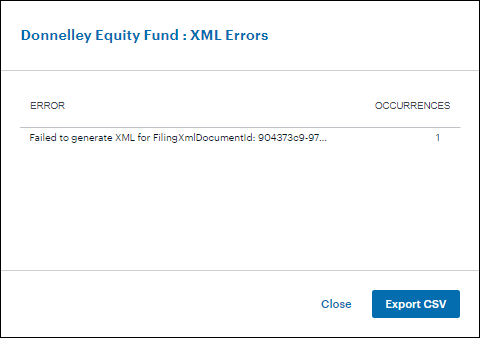
“XML Errors” dialogue (N-PORT) 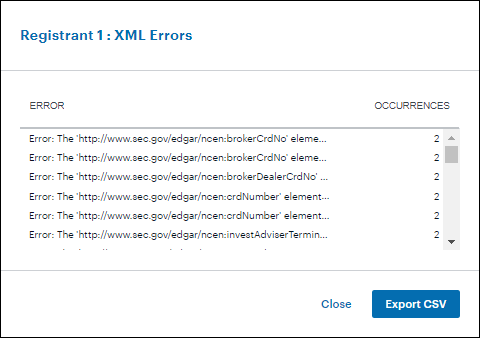
“XML Errors” dialogue (N-CEN) - Click the “Export CSV” button on the dialogue to export the information to a CSV file for ease of review.
-
Select the check box for one or more entities and then click the “Download” button at upper-right of the screen to download information for further review in XML and/or Excel format.
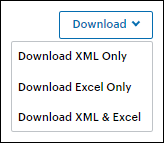
“Download” button options The Excel version of the data is generated in conjunction with XML file creation. Therefore, the Excel file is available for download only after the XML file has been generated.
You can see all instances of generated XML for a given entity in the selected account period by clicking the “XML History” link at right of the grid for that entity. If any errors were reported for generated XML, you can click the associated red exclamation point icon to review them. You can also download one or more previously-rendered XML and/or Excel files by selecting the corresponding check box(es) at left of the grid and clicking the “Download” button at upper-right of the screen.