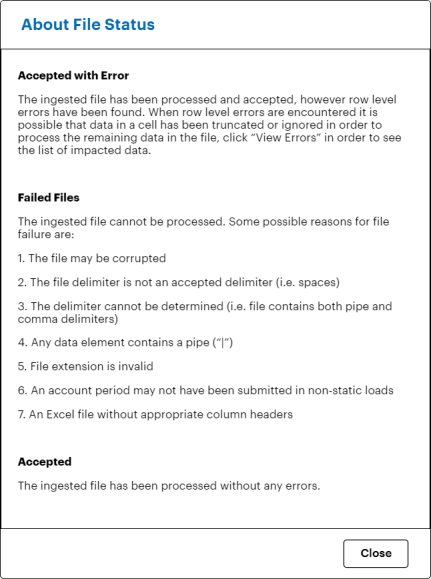Viewing Data Ingestion History
Clicking the “View Data Loads” link in the “Client Administration” area opens the “Data Ingestion History” screen for the currently-selected client. Here, you can view what N-PORT and N-CEN data was loaded for a specified date range.
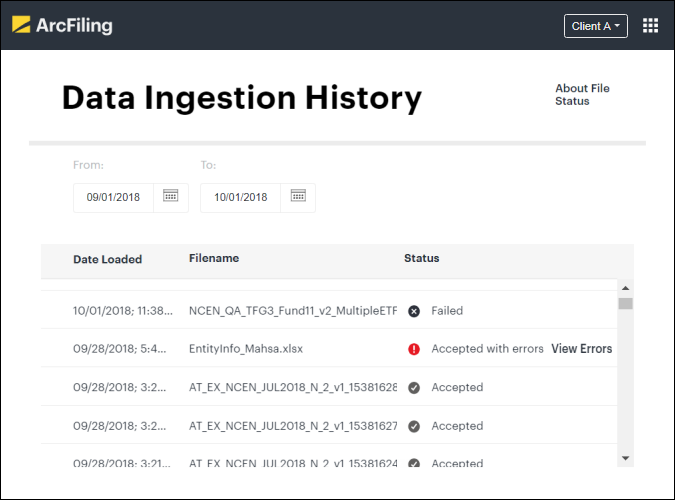
If data has been loaded for the specified date range, it will display in the grid. Information presented in the grid is as follows:
-
“Date Loaded”
- The time and date the file content was loaded into the application.
-
“Filename”
- The name of the file that was uploaded to the application.
-
“Status”
-
Indication of whether the file was accepted (displays a check mark, with the text “Accepted”), rejected (displays an “x”, with the text “Failed”) or accepted with errors (displays a red exclamation point, with the text “Accepted with errors”, and a “View Errors” link).
-
For files accepted with errors, you can click the “View Errors” link to open a separate page for reviewing the specific error(s) found in the load file.
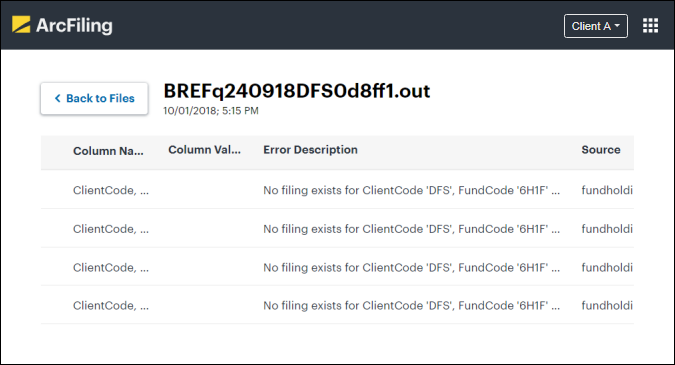
Data ingestion error review screen -
Information presented in the grid of the error display page is as follows:
-
“Column Name”
- The column(s) from the load file that contain(s) a given error.
-
“Column Value”
- The column value that is incorrect.
-
“Error Description”
- A description of the specific error.
-
“Source”
- The data load source that contained the error(s).
-
- Click “Back to Files” at upper-left of the screen at any time to go back to the list data ingestion files.
-
Please contact DFIN support staff for additional information as to why a given load failed.
-
-
You can click the “About File Status” link at upper-right of the screen to view detailed explanations for each file status.